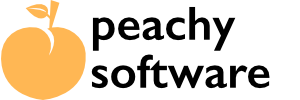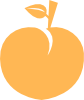Installation #
The “Day of Week” plugin is available from the WordPress plugin repository. . The plugin can be found here. To show the content is easy After installation, the following will appear in the sidebar.
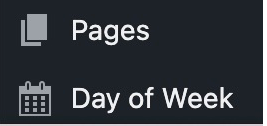
After clicking on “Day of Week”, the configuration page will appear. This will allow you to create content for each day of the week. To show the content we will add a shortcode to a page or post.
Configuration #
There are two simple options that may need setting.
TimeZone #
The server may be on a different time-zone to your audience. This is important as the day may change earlier or later than you expect. For example, many shared hosts set their server time to be UTC (Coordinated Universal Time or GMT) and if you live on the US West Coast, it could be 7 or 8 hours ahead of your audience. By setting this to your local time zone, it can compensate for the difference and also take care of any daylight savings time in effect.

Nested Shortcuts #
You may want to add a shortcut to your content or embed a video and normally these would be stripped out by the WordPress engine as it shows the Day of Week content. We have added these options recently.

There are three options available.
- None (Default) – No processing of shortcode, embeds and other options
- Nested ShortCodes Only – Will process only additional shortcodes. Video embeds etc. will be ignored.
- Full Filtering – This should process video embeds, shortcodes and other codes.
We added these options as it is possible that some content could cause some odd display output, so you have full control.
Add Content #
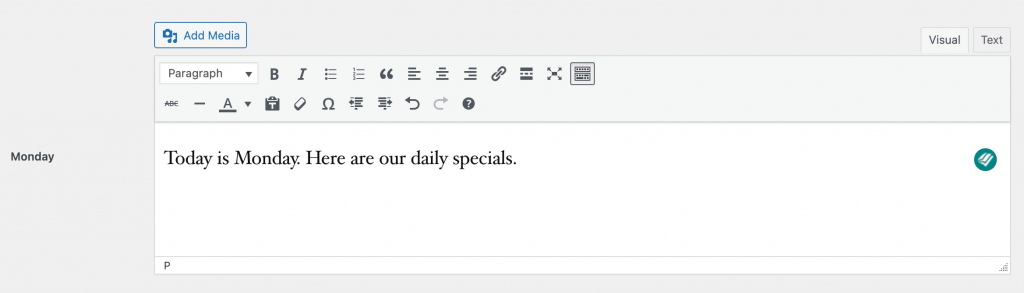
Each day of the week has an option to add content. You can add formatted text or HTML using the editor (Much like the old classic editor).
Show Day of Week Content in a Page/Post #
On the page or post that you wish to show the Day of Week specific content just add a shortcode as follows.
[showday]
If you need to show a specific day all the time (such as restaurant specials etc.), you can add a parameter to the shortcode.
[showday day=”mon”]
substitute the mon for the day needed, use the three letter English abbreviation.
There are additional options for showing content, listed below.
[showday day=yesterday] or [showday day=tomorrow] – Show day before or after.
[showday day=all] – Show all seven days content starting on Monday. (added in version 1.8)
[showday day=weekdays] – Shows the weekdays content, Monday to Friday. (added in version 1.8)
[showday day=weekend] – Shows the content for Saturday and Sunday. (added in version 1.8)