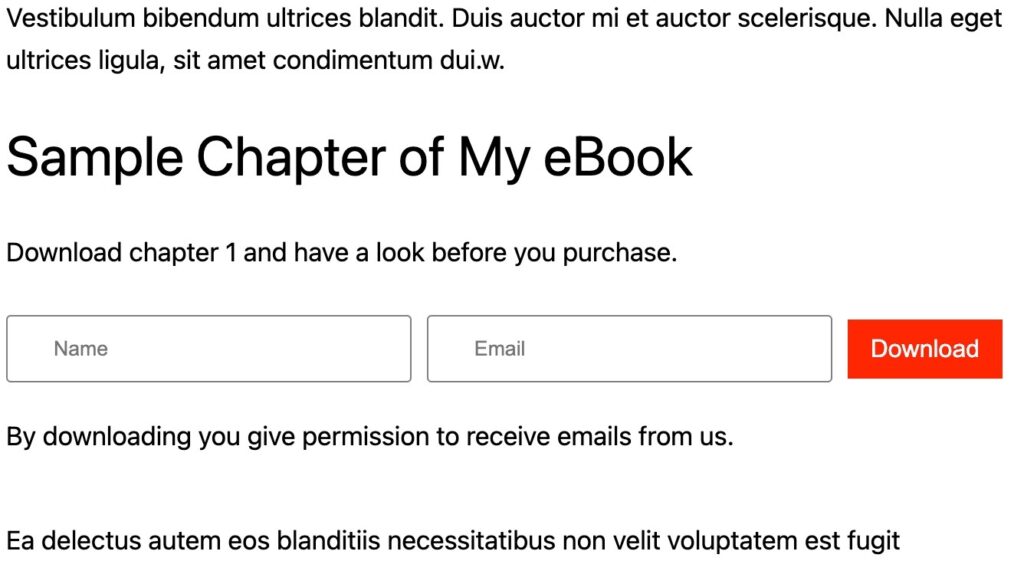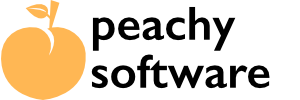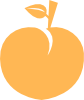Once you have created the Download Magnet post (entry), you will need to make a note of the shortcode (or use the COPY button) on the Download Magnet posts page.
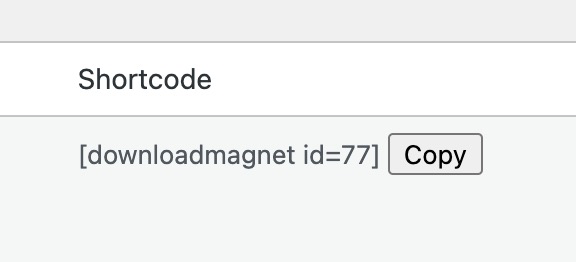
The shortcode is also visible in the actual post page too.
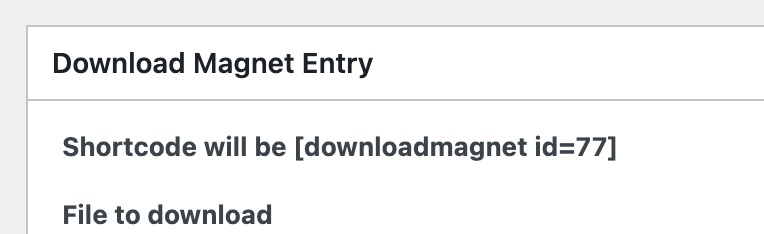
Once you have this information, to display the download button, when you edit the post or page, add the shortcode by using the shortcode block (using Gutenburg) or manually typing/pasting the cod.
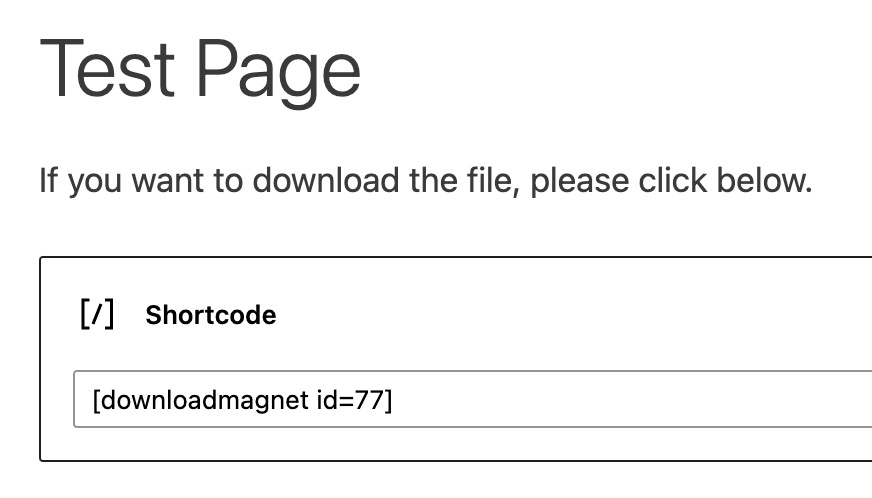
When the post or page is viewed on the website, it should look like this for Popup styling. Button styling should follow your site’s theme (but can be customized in css).
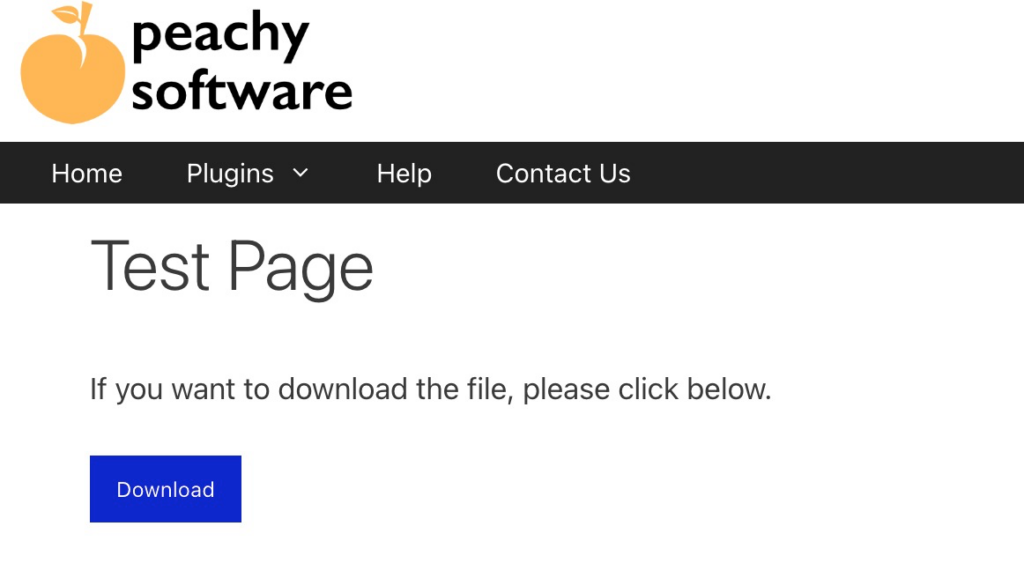
If you chose Inline, it should look similar to below.