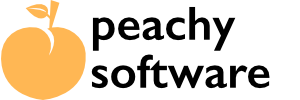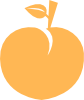Version 2.5 was released in March 2025. The documentation will be updated soon for the new features.
This application will help you capture email in return for a downloadable product. This could be a chapter from your ebook, a trial application , music, video or whatever you want. A way to act as a Lead Magnet. Each downloadable file creates a unique shortcode that you add to the product page and it will show a button that will bring up a pop up dialog box, show the form inline or allow you to attach to an existing design button/element (version 2).
Installation #
The free version can be downloaded from the WordPress plugin repository. Download Magnet will capture the email address and can be exported for import into your preferred email server provider. Addons can be purchased to automatically connect Download Magnet to leading email service providers.
- After logging in as a admin in your WordPress site install, click on Plugins in the sidebar.
- Click on Add New.
- on the Add Plugins page, click on Upload File, then locate the plugin file and then upload.
Settings #

Email Notifications – Download Magnet can email you after someone downloads your lead magnet. Leave empty to disable.
Use Honeypot on Form – This will place a hidden text field on the dialog box that Download Magnet pops up. Human users will never see this and ignore, but bots and spambots will try and fill this with data. Download Magnet will then ignore the submission if this happens.
Disposable Email Addresses – Some times people use disposable email addresses, so after a short while these may cause your emails to bounce. This can seriously affect your sending reputation. You can choose to ignore these.
Ignore users IP Address – By default we capture the users IP address and store in the downloads table. When checked, we will ignore their IP address and store 0.0.0.0 in the list. You can also delete entries as well.
Email (ESP) Provider (Purchased Addons Available) – Addons can send the email address to some email servicer providers and the list of your choice. Currently we support MailChimp, ActiveCampaign, Kit, MailPoet, SendFox and Sendy. Details can be found here.
Once you set this up and/or select an email service provider, please click on Save Settings. Once this has been done, the Email Settings can be added. (Once an email addon has been installed).